LAUNCHING OCT 20!
NEW ONLINE VERSION!
Written for Composers, by a Composer.
Composer Catalog
The new Composer Catalog has been completely rewritten for online use. Now you can access your library through your computer, tablet or phone!
The user interface has been optimized
Workflow has been enhanced for added efficiency
Conversion from desktop app to the online app is easy!
Just drag & drop your database and any audio files you have linked. It all will be uploaded automatically!
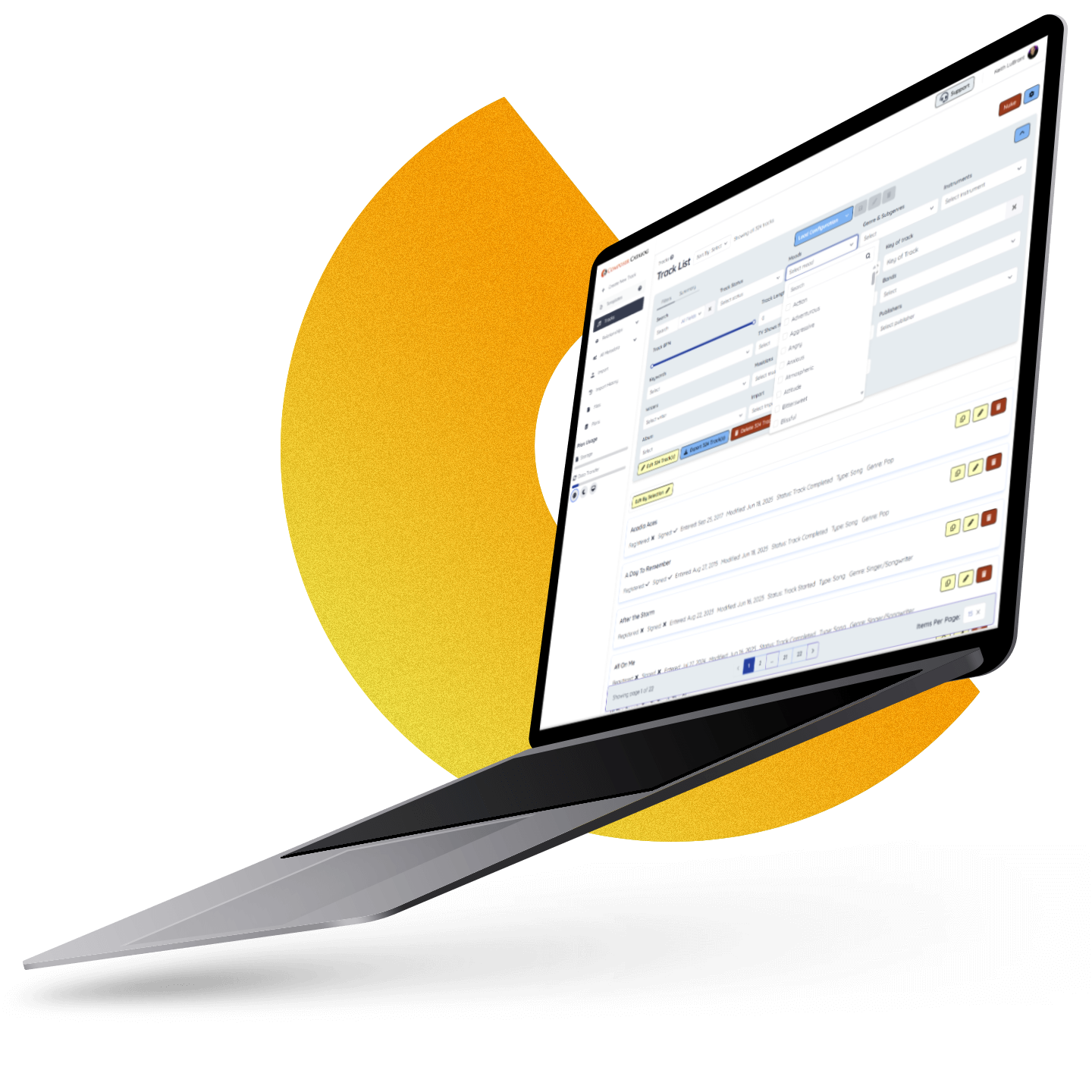
Overview
See how Composer Catalog can help you
Get Organized…
Stay Organized
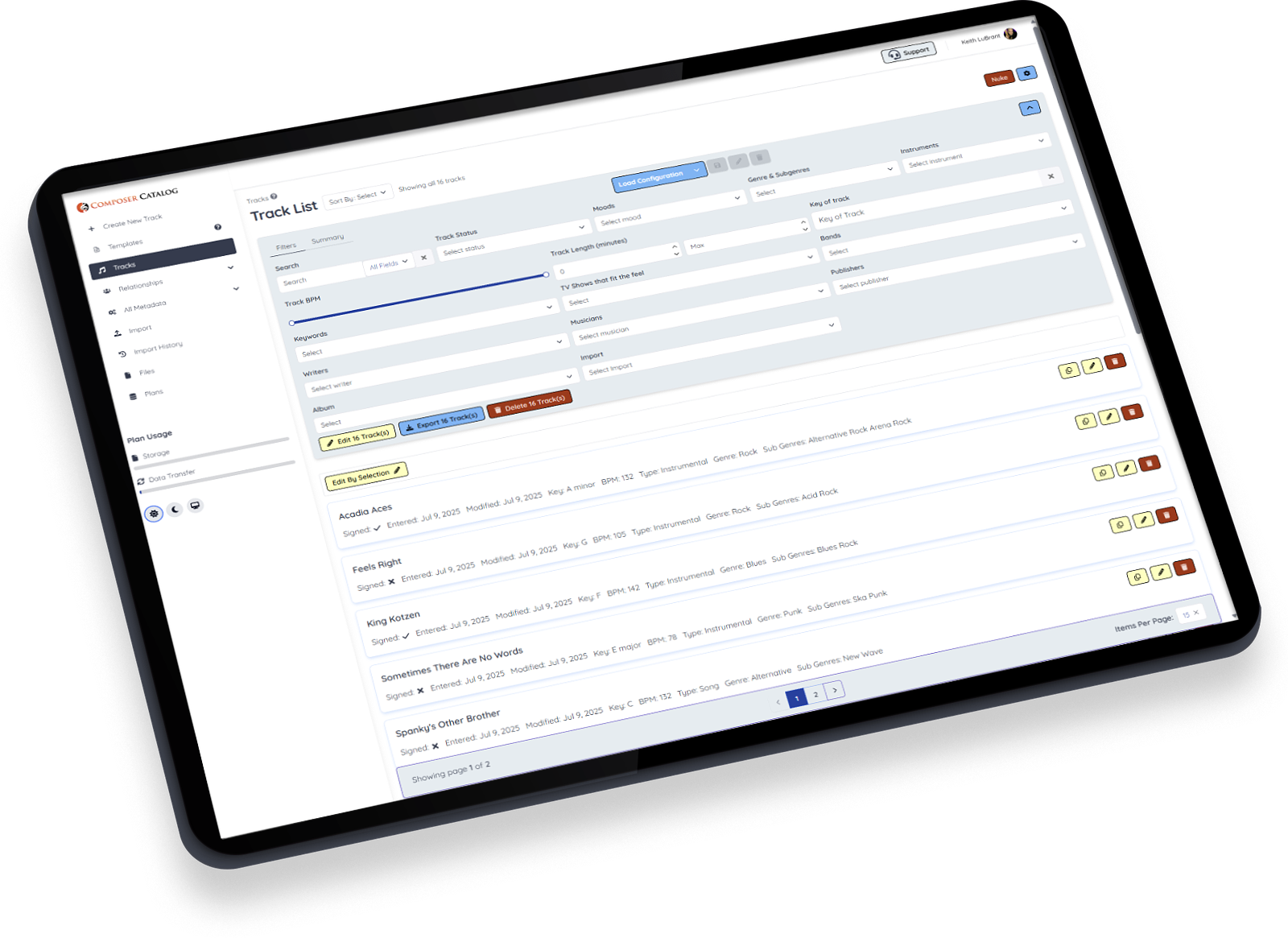
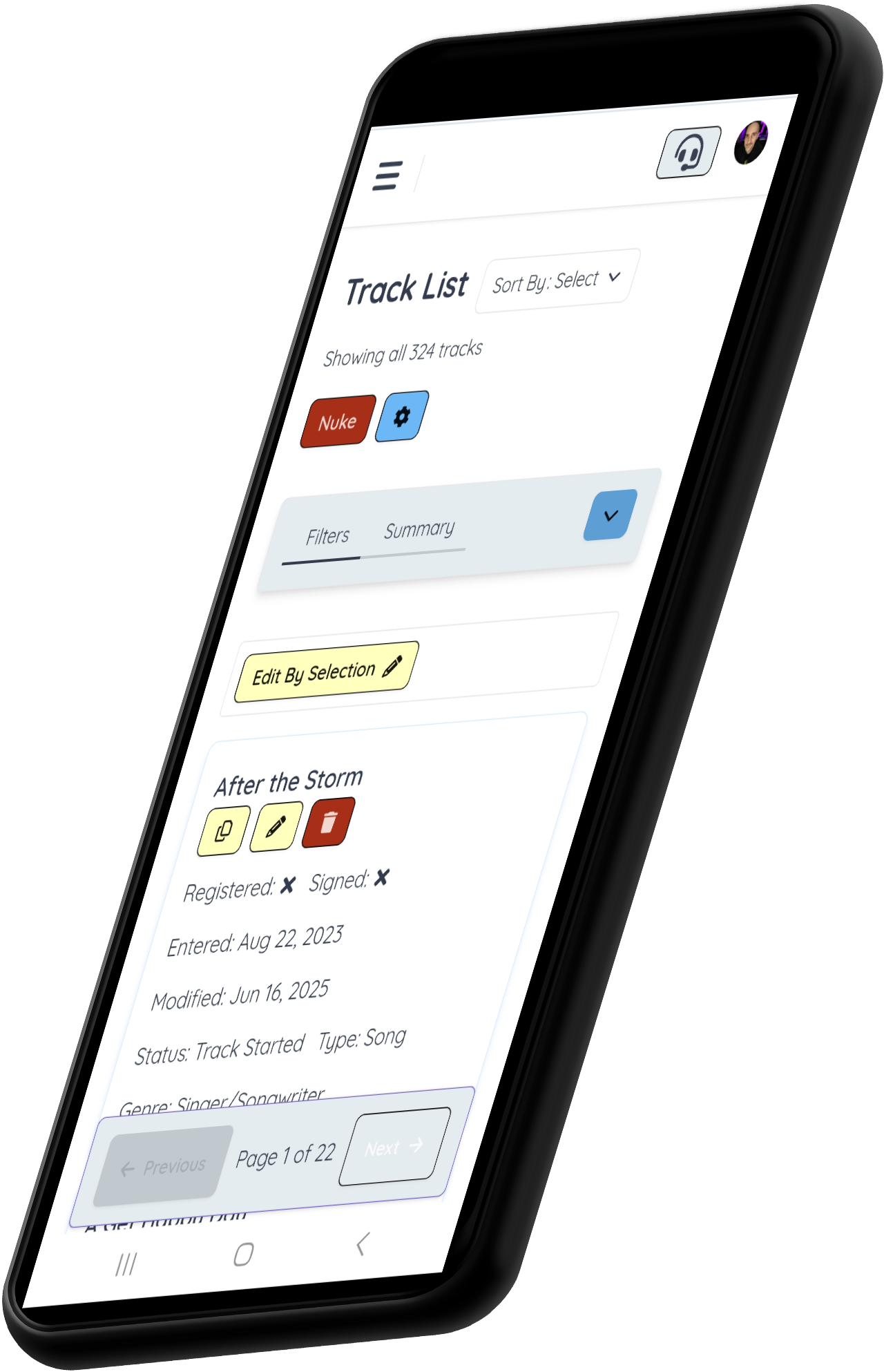
Mobile Ready
In a jam and need to know if that track is available in your library? Pull up Composer Catalog on your phone and make sure. In this industry, making mistakes can cost you relationships.
Is it difficult to upgrade from my desktop version?

Moving from the desktop version to the new online platform is smooth and hassle-free. Simply export your desktop database and drag it into the browser—the online version will automatically set everything up for you. You can also upload linked audio files and attach documents like contracts and work-for-hires to your tracks.
While the desktop version still works independently, the online version introduces a streamlined workflow and exciting new features. Since the focus will be on the online version, I will no longer have to deal with programming updates for a new Mac or PC operating system. Now that the application is online, you will be seeing faster additions and improvements in the future.